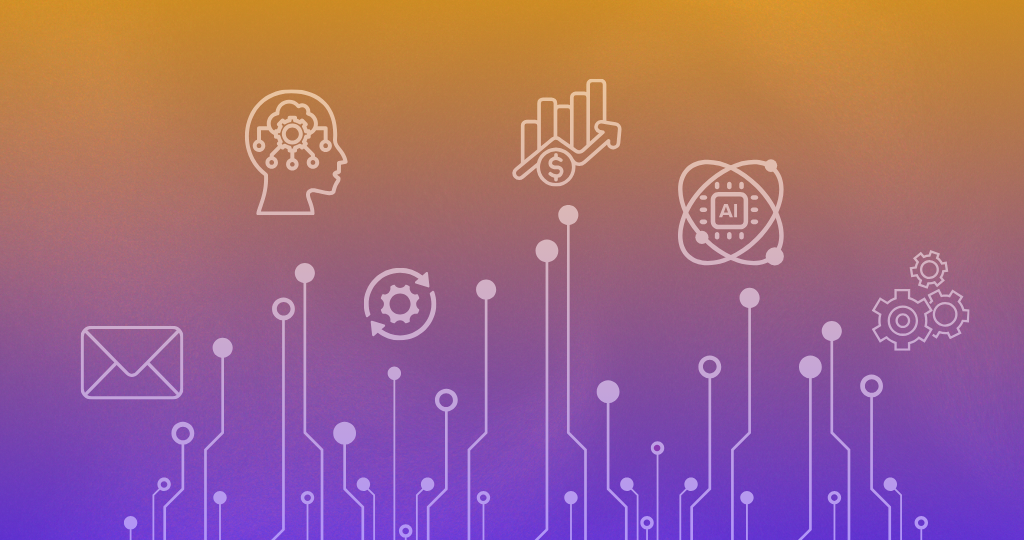Importance Of User Access Management In HubSpot
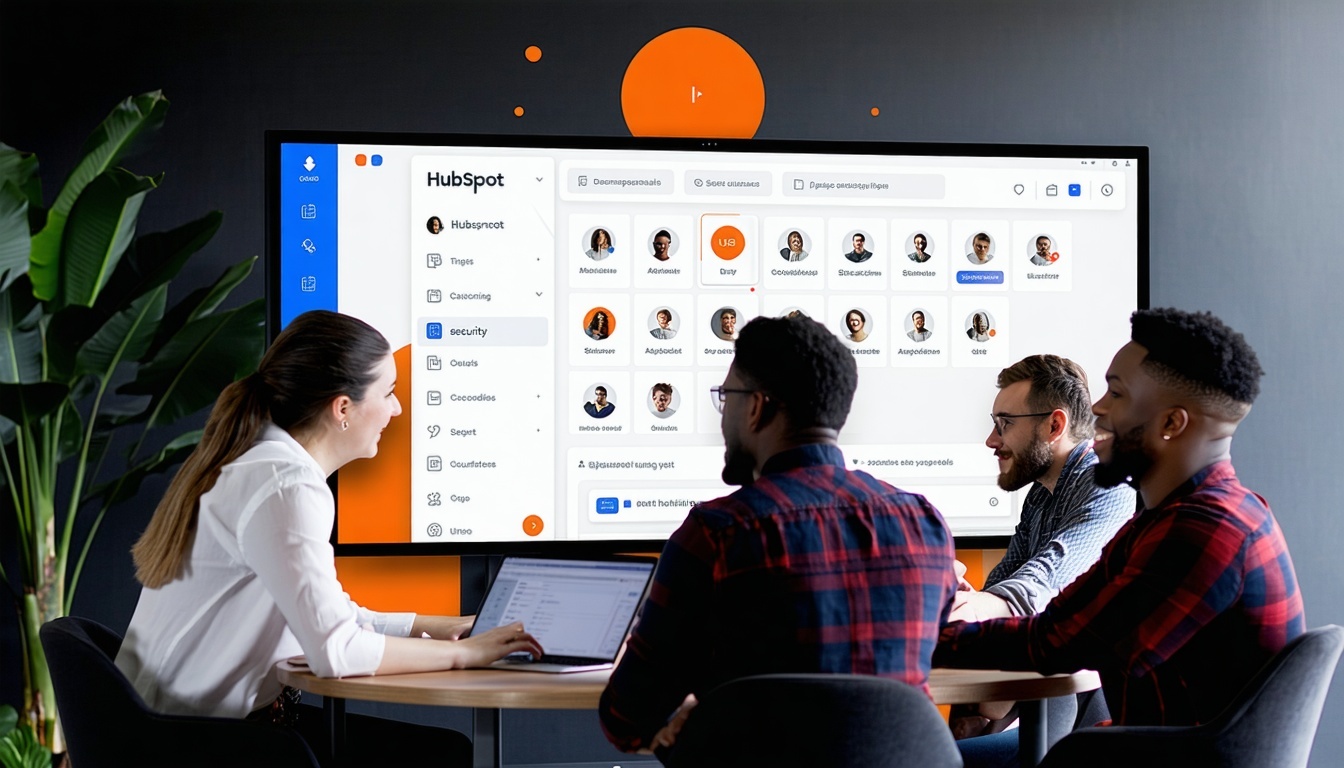
Mastering user access management in HubSpot is crucial for secure and efficient CRM operations.
Why User Access Management in HubSpot Matters More Than You Think
Setting up users isn't just a checklist item — it's foundational to data security, operational efficiency, and business growth. When setting up your HubSpot CRM, the way you manage user access can either drive scalable growth or open up vulnerabilities. Without clearly defined roles and permissions, businesses risk data leaks, operational errors, and compliance issues. Think of user access like a key to your business's digital kingdom — and you decide who gets which door. For a comprehensive guide on managing user permissions effectively, check out our article on how to avoid CRM security risks by managing HubSpot user permissions.
How to Add Users to Your HubSpot Account (Step-by-Step)
Learn how to easily invite and onboard new users in HubSpot using built-in tools. Adding users is a breeze in HubSpot. Head to Settings > Users & Teams > Create user. Enter the new user's email and define what they can access. You can choose whether they'll receive an invite immediately or after permissions are set. HubSpot allows you to manage individual users or upload in bulk for larger teams. This ensures a smooth and secure onboarding experience for growing businesses. Full instructions from HubSpot here. For a comprehensive checklist to guide you through the onboarding process, check out our ultimate onboarding checklist for new HubSpot customers.
Quick Steps: How to Add a User in HubSpot
-
Go to Settings
Navigate to Settings (⚙️) > Users & Teams -
Click ‘Create User’
Top-right button > Choose manual entry or bulk upload (CSV) -
Enter Email
Add the email address of the user(s) you want to invite -
Set Permissions
Choose access levels for:-
CRM (Contacts, Deals, etc.)
-
Marketing Tools (Email, Ads, Workflows)
-
Reports & Settings
✅ Use default roles or customise
-
-
Choose Invite Option
-
Send invite immediately
-
Or save and send later
-
-
Assign to Team (Optional)
Group users into teams for access control and reporting -
Review & Save
Confirm settings > Click Send or Save
The Hierarchy of HubSpot Permissions: Know the Levels
Understand the different tiers of access and how each level affects what a user can see and do. HubSpot permissions are broken down by object-level access (Contacts, Deals, Tickets), tool access (Workflows, Ads, Reports), and account access (Settings, Billing). Permissions are grouped into five core roles: Super Admin – Full control; Admin – Manage most settings; Standard User – Limited operational tasks; Custom Roles – Tailored access; Restricted User – Least access, often for contractors or compliance users. Understanding this hierarchy helps you assign access that aligns with each team member's responsibilities. For an in-depth guide on maximising your CRM with proper user management, explore our comprehensive guide to maximizing your CRM with HubSpot. More details available here.
How to Edit, Reassign, or Remove Users in HubSpot
Discover how to manage user lifecycle from hiring to offboarding within your HubSpot environment. Need to update access as roles change or a team member leaves? Go to Users & Teams > Click on a user > Edit Permissions. For offboarding, simply select “Remove user.” Don’t forget: once removed, the user loses all login access, but their history remains in HubSpot for compliance and tracking. This protects your data and keeps records intact.
How to Manage User Access in HubSpot (Edit, Reassign, or Remove)
Managing user access ensures your CRM remains secure and aligned with team responsibilities. Here’s how to stay in control:
Edit User Permissions
-
Go to Settings (⚙️) > Users & Teams
-
Click the name of the user whose permissions you want to edit
-
Click the ‘Permissions’ tab
-
Adjust access by toggling tools (e.g. Contacts, Marketing, Reports) or selecting pre-built/custom roles
-
Click Save to apply changes
Tip: Use custom roles for more granular control across users in different departments.
Reassign Roles or Teams
-
In Users & Teams, click the user’s name
-
Under ‘Team’, select a new team from the dropdown
-
You can also apply a different role if using custom roles or role-based access
-
Click Save to update
This is especially useful when team members change departments or responsibilities.
Remove a User from Your HubSpot Account
-
Go to Settings > Users & Teams
-
Hover over the user > Click Actions > Remove from account
-
Confirm the removal in the pop-up window
⚠️ The user loses access immediately, but their historical actions (emails, notes, workflows) remain visible for reporting and compliance.
Pro Tip: Review permissions quarterly, especially when onboarding or offboarding team members, to prevent access creep or security risks.
Risks of Mismanaged Permissions (and How to Avoid Them)
Improper access isn’t just inconvenient — it’s dangerous. Here’s how to protect your business. Granting too much access (or too little) can have major consequences. For example: Sales reps deleting contacts; Contractors accessing sensitive data; Marketers publishing unapproved content. Avoid this by using the principle of least privilege — only give access that’s necessary. Super Admins should conduct regular audits using HubSpot’s Permission Review Tool, ensuring alignment with current job functions.
Understanding Permissions: Why Getting It Right Matters
Setting the correct permission levels in HubSpot isn’t just about function—it’s about accountability and security. Each role should align with a user’s responsibilities, following the principle of least privilege. Giving a team member too much access can expose your business to serious risks. The top three include:
-
Accidental Data Deletion – Users with edit or delete access can permanently remove contacts, deals, or marketing assets.
-
Unapproved System Changes – Admin-level access can alter workflows, integrations, and settings, impacting the entire CRM.
-
Data Privacy Breaches – Users accessing sensitive customer or financial data without need-to-know clearance can lead to compliance issues.
Always review and customise access to match job roles and protect your CRM integrity.
Best Practices for Setting Up Teams and Roles
Organise your CRM like a pro with clear structure and accountability using teams and custom roles. HubSpot lets you group users by teams and assign custom roles for granular control. For example: Sales Team = Access to Contacts, Deals, Reports; Marketing Team = Workflows, Ads, Social Media; Admin Team = Billing, Integrations, All Settings. This not only simplifies permission management but also enhances collaboration and reporting clarity. Use child teams for larger orgs to reflect department hierarchies. Learn more here. For more insights on leveraging your HubSpot investment effectively, check out our guide on how to leverage your HubSpot investment.
Compliance, Audit Trails & Security Considerations
Meet compliance standards and protect your CRM with built-in HubSpot tools. HubSpot logs key actions for every user — from deal creation to email sends — in the Activity Feed. For businesses in regulated industries, this feature is critical. Super Admins can also enable two-factor authentication (2FA) for all users, and review login activity logs to detect unusual behaviour. These controls support GDPR compliance and internal security policies.
Scaling User Access for Growth and Automation
As your business grows, so should your user access strategy. Here's how to future-proof it. As you grow, consider implementing user templates for roles, automating user onboarding with integrations (e.g., Okta, Azure), and auditing quarterly. HubSpot's Enterprise-level accounts offer advanced permissions settings like partitioning and team-only data views, which keep access clean and focused as your CRM scales. If you've recently completed HubSpot onboarding and are wondering about next steps, our article on what to do after finishing HubSpot onboarding can provide valuable insights.
Your call now.....
Mastering user access in HubSpot isn't just about control — it's about enabling your team to thrive with confidence and security. Whether you're a startup founder or managing a growing enterprise, nailing down your HubSpot user access strategy is a foundational step toward operational excellence. DigiKat is here to help — from setting up your CRM to implementing bulletproof access protocols.
👉 Get in touch for a HubSpot audit and custom access setup session with our experts. For those just starting out, our guide on getting started with HubSpot can be an invaluable resource.
From the blog