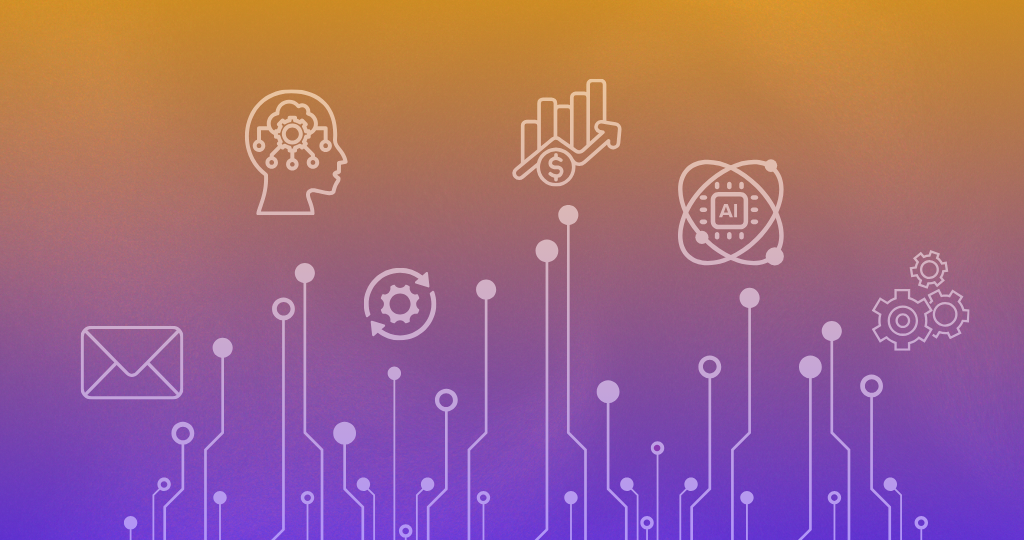How to Manage Your Entire Course Catalogue with HubSpot
For online academies and course providers, managing course content, student enrolments, and communication can often feel like juggling a thousand tasks at once. But what if you could streamline all of this within one platform? With HubSpot’s new “Courses” object and the powerful Nexus Enterprise Theme, you can now build, manage, and optimize your entire course catalogue with ease.
In this blog, we'll show you how to use HubSpot to manage your courses, track student progress, automate communication, and provide a best practice pipeline to monitor every step of the student journey. Plus, we’ll explore how the Nexus Enterprise Theme can enhance your membership and course management capabilities on HubSpot CMS.
Why Use HubSpot to Manage Your Course Catalogue?
HubSpot's new “Courses” object is a game-changer for educational institutions, online academies, and course providers. It allows you to:
- Centralise all your course content in one place.
- Track student enrolments and progress with custom properties and pipeline stages.
- Automate communication for schedules, assignments, and certifications.
- Integrate seamlessly with your existing HubSpot CRM and marketing tools.
Imagine managing your language school’s courses by level, tracking student attendance, and sending automated emails for homework reminders or progress updates—all from within HubSpot!
Best Practice Pipeline for Course Management
A well-structured pipeline is essential for tracking students’ progress through your courses. Here’s a suggested best practice pipeline for managing courses using the "Courses" object:
-
Enrolled:
- This is the initial stage where a student has signed up and enrolled in a course. It’s crucial to capture all necessary information here, such as contact details, course type, and enrolment date.
- This is the initial stage where a student has signed up and enrolled in a course. It’s crucial to capture all necessary information here, such as contact details, course type, and enrolment date.
-
Course Started:
- The student has begun the course. Automated emails can be triggered to welcome them and provide an overview of the course structure, key dates, and important resources.
- The student has begun the course. Automated emails can be triggered to welcome them and provide an overview of the course structure, key dates, and important resources.
-
In Progress:
- The student is actively participating in the course. This stage tracks their engagement level, attendance, and assignment submissions. Automated reminders for upcoming deadlines or events can be sent during this stage.
- The student is actively participating in the course. This stage tracks their engagement level, attendance, and assignment submissions. Automated reminders for upcoming deadlines or events can be sent during this stage.
-
Course Completed:
- The student has completed all course requirements, including attendance, assignments, quizzes, and exams. A certificate of completion can be automatically generated and sent to the student at this stage.
- The student has completed all course requirements, including attendance, assignments, quizzes, and exams. A certificate of completion can be automatically generated and sent to the student at this stage.
-
Did Not Complete:
- The student did not complete the course for various reasons (e.g., dropped out, missed deadlines). This stage helps identify students who might need re-engagement strategies or follow-up communication.
- The student did not complete the course for various reasons (e.g., dropped out, missed deadlines). This stage helps identify students who might need re-engagement strategies or follow-up communication.
-
Ready for Next Course:
- The student is eligible for the next course level or a related course. Automated workflows can suggest additional courses based on their performance and interests.
- The student is eligible for the next course level or a related course. Automated workflows can suggest additional courses based on their performance and interests.
Key Properties to Track and Manage a Course
To effectively manage your courses on HubSpot, consider setting up the following properties:
-
Course Name:
- Text property to specify the name of the course (e.g., Beginner French, Advanced Marketing Analytics).
- Text property to specify the name of the course (e.g., Beginner French, Advanced Marketing Analytics).
-
Course Level:
- Dropdown field to categorise the level of the course (e.g., Beginner, Intermediate, Advanced).
- Dropdown field to categorise the level of the course (e.g., Beginner, Intermediate, Advanced).
-
Enrolment Date:
- Date picker to track when a student enrolled in a course.
- Date picker to track when a student enrolled in a course.
-
Completion Date:
- Date picker to track when a student completed the course.
- Date picker to track when a student completed the course.
-
Progress Status:
- Dropdown field to indicate the student's current status (e.g., Not Started, In Progress, Completed).
- Dropdown field to indicate the student's current status (e.g., Not Started, In Progress, Completed).
-
Attendance Rate:
- Number property to track the percentage of classes or modules attended by the student.
- Number property to track the percentage of classes or modules attended by the student.
-
Assignment Submission Status:
- Dropdown field to show whether assignments are completed, pending, or overdue.
- Dropdown field to show whether assignments are completed, pending, or overdue.
-
Student Feedback Score:
- Number or rating field to capture student feedback or satisfaction scores after completing a course.
- Number or rating field to capture student feedback or satisfaction scores after completing a course.
-
Certificate Issued:
- Checkbox to indicate if a certificate has been issued upon course completion.
- Checkbox to indicate if a certificate has been issued upon course completion.
-
Re-engagement Status:
- Dropdown to show if the student needs follow-up or re-engagement (e.g., Not Needed, Follow-Up Required, Re-Enrolled).
- Dropdown to show if the student needs follow-up or re-engagement (e.g., Not Needed, Follow-Up Required, Re-Enrolled).
How to Build a Course on HubSpot with the Nexus Enterprise Theme
With the Nexus Enterprise Theme from the HubSpot marketplace, building a course on HubSpot has never been easier. This theme is designed specifically for educational institutions and course providers, offering built-in membership management, online course functionalities, and seamless integration with HubSpot's CRM and marketing tools.
Key Features of the Nexus Enterprise Theme:
- Stunning Design Templates: Visually appealing and customisable templates tailored for online courses and memberships.
- Membership Management: Create and manage membership tiers with ease, allowing you to lock/unlock content based on membership level.
- Smart Content Display: Use smart content features to show tailored course materials to different audiences or membership levels.
- Comprehensive Course Management: Manage course content, automate enrolment processes, track student progress, and engage learners—all from within HubSpot.
Steps to Build a Course on HubSpot:
-
Install the Nexus Enterprise Theme:
- Start by installing the Nexus Enterprise Theme from the HubSpot marketplace. This theme provides all the necessary tools to create a professional and engaging online course platform.
-
Create Your Course Pages:
- Use the theme's design templates to create individual course pages. Each page can include an overview, syllabus, pricing, and registration form.
- Use the theme's design templates to create individual course pages. Each page can include an overview, syllabus, pricing, and registration form.
-
Set Up Membership Tiers:
- Define different membership levels (e.g., Free, Basic, Premium) and set up rules for access to specific course content.
- Define different membership levels (e.g., Free, Basic, Premium) and set up rules for access to specific course content.
-
Design Smart Content Blocks:
- Utilise HubSpot’s smart content feature to personalise course materials and assignments based on student data, such as their level or enrolment history.
- Utilise HubSpot’s smart content feature to personalise course materials and assignments based on student data, such as their level or enrolment history.
-
Integrate the “Courses” Object:
- Leverage the “Courses” object to create custom properties and pipeline stages that align with your course management needs.
- Leverage the “Courses” object to create custom properties and pipeline stages that align with your course management needs.
-
Automate Communication:
- Set up workflows to automate communication with students. This could include welcome emails, assignment reminders, progress updates, and feedback requests.
- Set up workflows to automate communication with students. This could include welcome emails, assignment reminders, progress updates, and feedback requests.
-
Track and Optimise Performance:
- Use HubSpot’s reporting tools to track key metrics such as enrolment rates, course completion rates, and student feedback. Continuously optimize your courses based on data insights.
- Use HubSpot’s reporting tools to track key metrics such as enrolment rates, course completion rates, and student feedback. Continuously optimize your courses based on data insights.
Conclusion: Make Course Management Easy with HubSpot
With HubSpot's new "Courses" object and the Nexus Enterprise Theme, managing your entire course catalogue has never been simpler. From student enrolments to course progress tracking and automated communication, HubSpot offers all the tools you need to create a seamless learning experience.
Ready to transform your online academy or course platform? Contact us today to learn more about how we can help you get started with the Nexus Enterprise Theme and HubSpot’s comprehensive course management tools.
From the blog